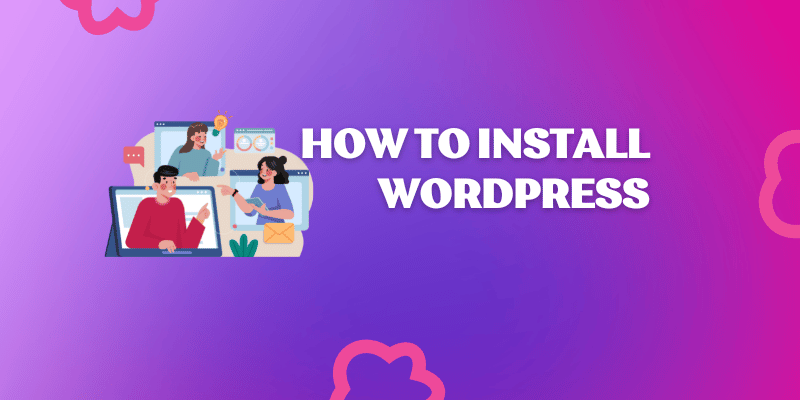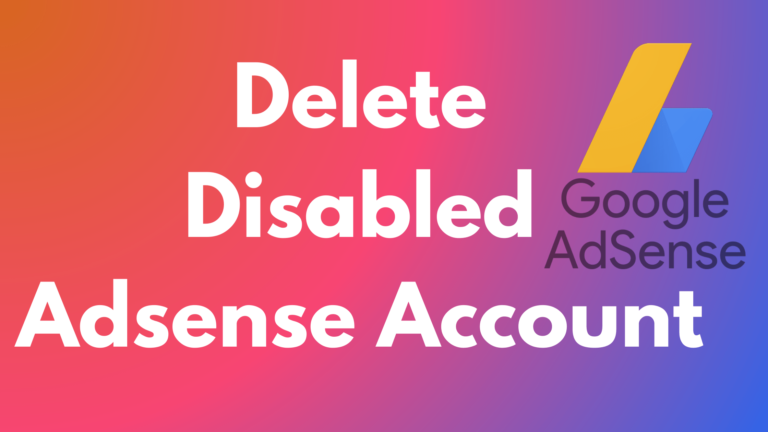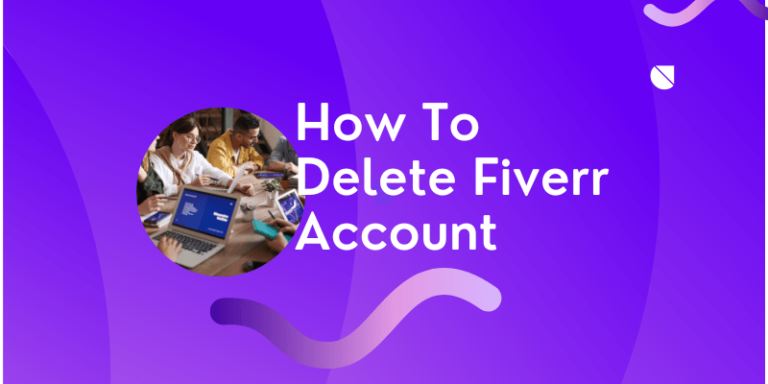How To Install WordPress on Hostinger? Detailed Step By Step Tutorial For Beginners
If you are searching for help on How to Install WordPress on Hostinger? Then this post is designed exclusively for you with step by step process.
In this article ,you will get a detailed step-by-step guide with screenshots for making your wordpress installation successful on your Hostinger account.
All the web hosting providers offer WordPress as a platform, Installation of WordPress on Hostinger is even easy and quick.
Hostinger comes with beginner-friendly pricing and affordable plans, which you cannot get on other top web hosting providers beside top-notch security and performance features.
So, if you want to start your website or blog for the first time, the affordable web-hosting to set up WordPress is one and only Hostinger.
Hostinger is named as an affordable hosting service ,competing with others web hosts on plans, pricing, security, and multiple other features.
Want take the advantage of budget with best performance, then you are all set to go with Hostinger.
If you are aware of Hostinger and the advantages of Hostinger, you can directly jump onto the WordPress Installation section.
Quick Note: You can build a website on WordPress under minutes at Hostinger.
Hostinger designed the hpanel, which is like a control panel, to make the WordPress installation in less than a couple of minutes with the unique Hostinger feature of “Auto Installer”
Auto-Installer is available in the control panel of Hostinger, with just a click, you can start WordPress installation, will see more on how to Install WordPress in this post.
This “how-to” guide is a step-by-step process with related screenshots, don’t miss out on any steps to complete wordpress installation successfully.
How to Install WordPress on Hostinger
Launch Hostinger
To start with first step, Click Here >> to launch Hostinger website.
Review All Hosting Plans
Hostinger offers different hosting plans to cater to a wide range of audience, you need to review the hosting plans and choose which suits, I recommend going for Basic Plan which starts from 1.39$.
Quick Note: If you want to read a detailed review of the plan and features, you can visit Hostinger Review
Choose Hosting Plan
Now, you are all set to choose the best matching plans as per your requirement, most of the starters use shared hosting plans.
Under the shared plan, Hostinger offers three different plans, which give more room for choosing a plan, which exactly suits.
Hostinger Offers three plans under shared hosting
- Single Shared Hosting
- Premium Shared Hosting
- Business Shared Hosting
I will not go deep into the details of each plan, As an article on the hostinger hosting plan with a detailed explanation is live.
Once you are set you can choose any of the plans which fit your website needs.
Complete Payment
We just completed choosing a plan for your new website or exciting blog.
One last step left to make your hosting expenses cheaper and the hosting experience faster.
After choosing a hosting plan, proceed and go ahead with the checkout process. If you use this exclusive link, the active coupon will be applied automatically which saves up to 85% of actual prices.
Click Here >> to get 85% discount automatically.now save 388$
During the checkout ,you will have an option to choose duration, selecting long duration will make your monthly hosting prices low. So ,it is recommended to choose a longer duration to make your hosting expenses even less.
Don’t hesitate to complete the checkout process ,you will have 30-day money-back guarantee ,if not satisfied with the services.
WordPress Installation
Once the payment part is complete, It’s time for you to install WordPress on Hostinger. Thanks to Hostinger for making the WordPress installation so easy with just couple of clicks.
Installation of WordPress at Hostinger can be achieved easily with the “Auto Installer” option available in your Hostinger dashboard.
Just click on the Auto Installer and select WordPress as the option to install WordPress.
Don’t go away, it will take less than a minute, to launch your dream WordPress website.
This is the major reason, why we recommend Hostinger for beginners, which makes your WordPress setup easy than you think.
Steps to Follow to install WordPress on Hostinger
Step1: Open Hostinger, Click Here>> to land on Hostinger hPanel Dashboard, you can go ahead and log in with your credentials, if not logged in yet.
For more details on logins and more details, you can refer to a welcome email from Hostinger.
You will see the Dashboard like below, once you log in
Step2: You see a Manage Button beside your hosting website domain name, manage button is used to launch the control panel of the hosting and available options for your hosting.
Once you click on Manage you will see a screen like below.
Step3: You will find a feature called “Auto Installer” under website section, Click on Auto Installer, once you click on Auto installer you will get multiple options, which you can install on your website.
As we are installing WordPress, Choose WordPress
Step4: In this step, you will see a screen, asking for the Domain Name, choose the domain name in which you want to install WordPress
Step5: Once you select the domain, you will be asked to provide WordPress Username, WordPress Password, and administrator Email, these details are used to manage your WordPress.
Make sure you give valid details and a strong password; you can use sites like password generator to make your password strong.
Step6: Check your email for installation confirmation and login into the WordPress
Ta-da…Now you are the proud owner of a wordpress blog/website, beside a huge 64 million wordpress website owners.
Wrap up
We are at the end and to wrap step by step article on how to install wordpress on Hostinger.
I hope this how-to guide helped you to launch your blog on WordPress or to understand all steps before starting a blog.
You can anytime go through the “How to start a blog from scratch” article, which will give more insights before starting a blog.
In case if you are stuck at any step or looking for any clarification on WordPress Installation on Hostinger, don’t hesitate to contact us. will respond asap. Don’t worry we are offering free support to our readers.